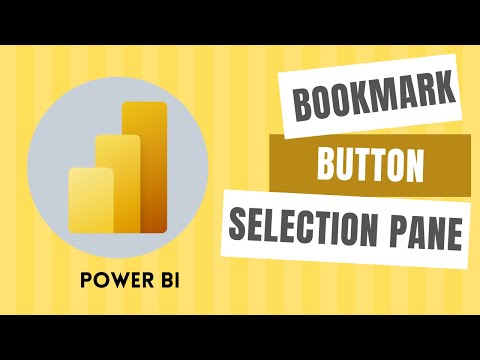
Learn how to change visuals with Bookmark Buttons in Power BI. Bookmark, selections pane, and button help you to create an app-like report in power bi that can easily show different aspects of your data with multiple visuals on the same page report.
You will also learn some formating techniques to hover buttons and matrix visual
⏰TIME STAMP⏰
0:00 Intro
0:25 Understand the report
0:51 Bookmark, selections pane, and button
1:30 Steps to create bookmark buttons in power bi
1:41 Enabling Bookmark and selection pane
1:58 Step 1: Plac all elements on power bi report
6:07 Wrap up
3:52 Step 2: Add Bookmark
4:48 Step 3: Assign Action to buttons
5:27 Bookmark Data option
Watch related Power BI playlists
https://www.youtube.com/watch?v=pW1xldo17DY&list=PLSV3nFZcXc1YrtwQBk_lx-1erfjR_9h-V
🚩 Let’s connect on social
- LinkedIn: https://www.linkedin.com/company/techtarsolutions
- Facebook: https://www.facebook.com/TechTAR.Solutions
🔔 Subscribe to my YouTube channel
https://www.youtube.com/c/TechTARSolutions?sub_confirmation=1
💻📗👉 For more advanced training, check out our training programs https://techtarsolutions.com/training/in-class-training/
www.techtarsolutions.com
#TechTARSolutions
0 Comments